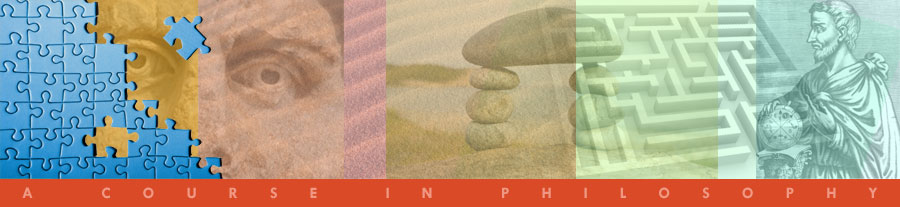
Environment
and
Human Rights
Dr Tom Kerns
- Click Here First
- Homepage
- Requirements
- Assignments
- Weekly Schedule
- Lectures
- Online Sources
- Study Questions
- Discussion Qs
- Self Evaluations
- Business Stuff
Instructions for completing your
Midterm self Evaluation Form
- You first download the Self Evaluation Form to your desktop. If the form opens inside your browser then that means it has not yet been downloaded to your desktop. If you're using a PC instead of a Mac you may need to "right click" and "save to target" (or something like that) in order to save it to your desktop.
- After the Form has been downloaded onto your computer's desktop, you then open it in MS Word (not in your browser). You will need to use MS Word or another word processor that allows you to save documents in MS Word's .doc format. (MS Works is not able to do this.)
- After the SE Form has been opened in MS Word you just fill in the blanks, making sure that all sections are completed. Once the Form is completely finished you save it onto your computer (again, be sure to save it as a .doc document).
- Then you start a new email message addressed to me at my regular email address -- please do not send your SE using the mail system inside Angel -- then "attach" your SE to that message, and send.
- If these things aren't very clear then it would be good to ask someone for help. The best people to ask would probably be fellow students in the Student Lounge right there in the classroom; or if that doesn't work, then maybe a tech support person at your school.
- Some folks find it helpful to start filling in the SE quite a while before it's due. It does take a little while to complete it. Good luck with it.
All SE Forms are available for download on the Self Evaluations homepage.
DISCUSSION QUESTIONS | LECTURES | SELF EVALUATIONS | BUSINESS STUFF
![]() 2010-2013 Dr Tom Kerns
2010-2013 Dr Tom Kerns
This Environment and Human Rights course is licensed under a Creative Commons Attribution-NonCommercial-NoDerivs 3.0 Unported License. Permissions beyond the scope of this license may be available here. Open educational resources produced by other individuals or organizations that are embedded in these course materials may be licensed under a different open license. Please confirm the license status of these third-party resources before reusing them.
Site
by Gray’s
Web Design